Operators
The Operators component in InfoHub provide your business with the ability to store information about the employees who utilize your equipment. Through Operators you can also assign individuals to specific equipment, create Operator Reminders to trigger notification emails for important dates, and store various photos and documents directly to each record.
Adding Operators*
1. Select a crew and choose Operator from the Group Editor details menu.
2. Choose Add New from the upper right of the operators list.
3. Complete the general information of the Operator record by entering the First Name and Last Name. You can also enter additional details such as Title and Operator ID.
4. Toggle the Personal Information section by selecting the section label and enter details such as Date of Birth (DOB), Driver’s License Number, and Date of Hire.
5. Add details to the Contact Information and License/Insurance sections as needed.
Note: Only the first and last name of an operator is needed. We recommend creating detailed records for each operator of your crew for reliable recordkeeping purposes. You can download a spreadsheet of this information to use with accounting software or printing for contact phone numbers.
6. Add a personal photo of this operator by selecting the avatar profile and choosing Change Picture. You will be prompted to Select Image where you can Choose a file and upload it from your computer. Supported file types include: JPG, PNG, TIFF, GIF.
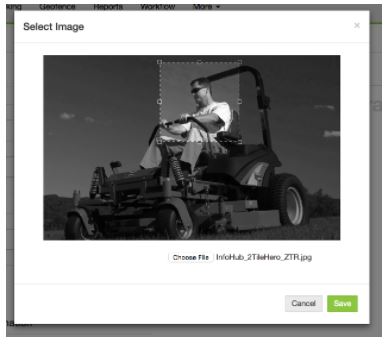
7. After choosing an image, drag the handles to crop the image to your liking then Save. The profile picture will appear in the upper left corner of the operator detail screen.
8. Save operator record and select Operator from the Group Editor detail menu to see this person appear in the operator list.
*All operators should be trained per equipment manual(s) before operating your equipment to avoid personal injury or property damage.
Notes & Attachments
Each operator, customer, and job site in InfoHub has the ability to include custom notes and attachments. After saving a new operator, you can add notes and upload documents as attachments to their record.
To Add a Note
Within the Operator page, select Notes from the Editor Menu.
Select Add New Note. A popup will appear where you can give this note a Subject and Body message.
Save the note to add it to the list.
- To view details of the note body, open the note by selecting the pencil icon


1. Within the Operator page, select Attachments from the Editor Menu.
2. Choose a file from your computer and select Upload.
Operator Reminders
Use Reminders to keep you up to date on important dates related to an Operator such as insurance expirations, license renewals and even birthdays. View our Reminders article for more information.
Edit or Delete Operators(s)
Maintaining a list of active and updated Operators as well as Equipment is important to keeping your InfoHub system accurate. Utilize the Edit and Delete options to keep this list clean.
Edit Operator Details
Choose the individual operator and select the pencil icon ![]() to return to the operator details and edit or update information.
to return to the operator details and edit or update information.
Deleting Operators
Select Operators from the Group Editor Details Menu of your crew group.
Pick the trash icon
 next to the operator you want to delete. A prompt will appear asking to confirm your choice.
next to the operator you want to delete. A prompt will appear asking to confirm your choice.
You can also bulk delete operators by selecting them and choosing Delete in the upper right of the screen.