Crews Overview
A Crew is one type of group that exists in InfoHub™. Crews represent your employees and the equipment they use. In the following video, you will see how to:
Add a Crew group
Search for a Group
Edit an existing Crew
Add an Operator to a Crew
Add a Crew
A Crew must be added to your company before you can assign equipment or operators to it. Here’s how to do this step by step:
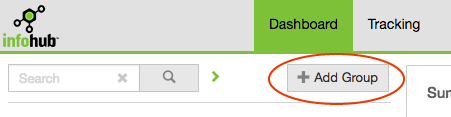
- From the InfoHub dashboard, select Add Group.
- If you have previously added a crew group, you may select the name of that group from the Group List.
- Enter the Group Name, Supervisor Name in the appropriate fields. Choose Crew for the Group Type.
- Enter the Number of Crew Members and the Cost per Crew Member.
- You can enter additional details about the crew such as the Description, Time Settings, Hours of Operation and Contact Information.
- Choose Save to finish.
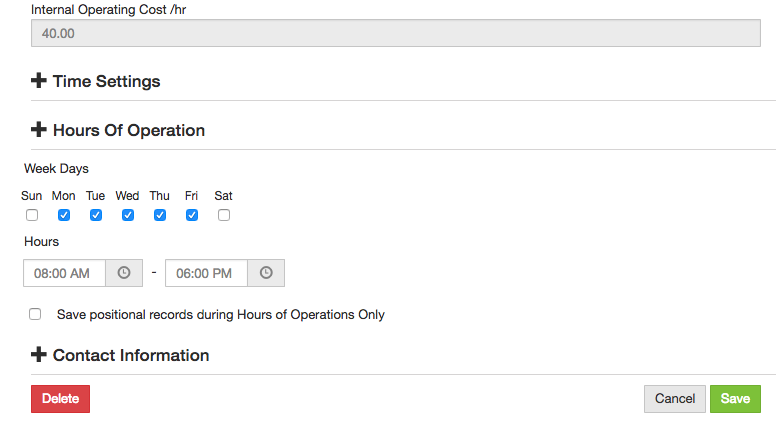
Delete a Crew
In the event, you need to delete a crew from your InfoHub account, you can do so by:
Re-assign any active equipment to a new or existing group
Select the name of that group from the Group List.
In the main Group Settings, choose Delete at the bottom of the details.
Note: All equipment and operators must be deleted before you can delete a Crew group. You will be asked to confirm your decision to delete this crew. Once you delete a crew, all the associated information is removed and will not be visible in your account. We recommend downloading a list of operators and equipment for your records before deleting a crew.