Create a Report from a Template
Every report in InfoHub™ begins as a template. Use a template to build a report below to create and customize your own report. We will create an Alert History report as an example
To create a report from a template:
1. Within the Reports section of InfoHub, select Report Templates.

2. Choose from the list of available templates to select the report type you need.
For a reference of the report types and use cases, see our Reporting Overview guide.
3. The next page will step you through the process needed to generate the report. Select the checkbox for the data columns you want to show. You can drag and drop the rows to change the order of the columns on the report.
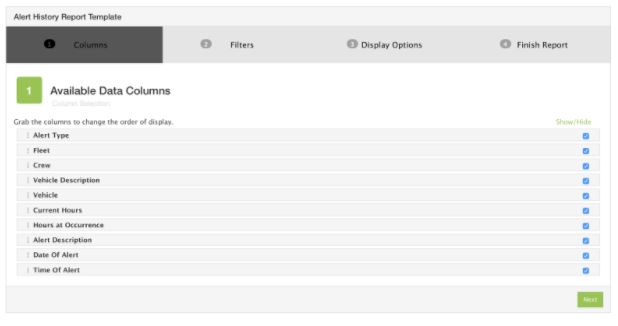
4. When you are ready, choose Next.
5. In the Available Filters and Sorts Criteria, you can select the date range, related Groups and associated Equipment that this report will include.
Note: Depending on what type of report you are creating, the options in Filters may vary. In the example of an Alert History report, the option to select which type of alerts you want to include is also available.
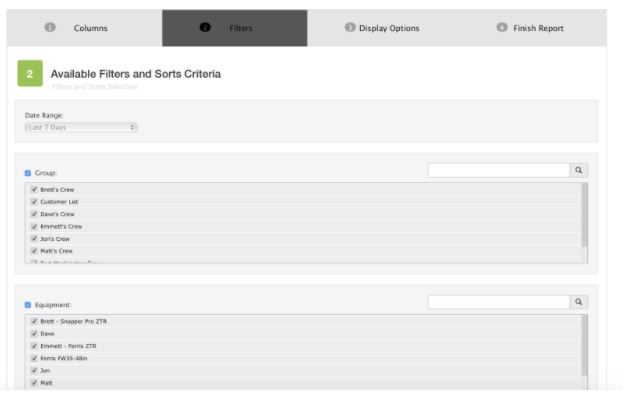
6. Select Next to continue to Step 3: Display Options
7. There are two basic Display Options, Include Grid and Include Chart. We recommend always using Include Grid. When you select Include Chart, you can choose different types based on your reporting needs.
Note: Depending on what type of report you are creating, the Display Option may vary.
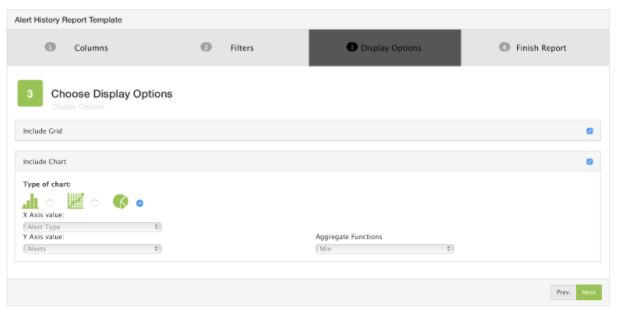
8. Select Next to continue to the final step.
9. To Complete your report, enter a name and description that clearly identifies what information it contains.
- You have the option to Preview your report which will open a popup window with the data settings you have selected.
- Save and Run this report template to be taken back to My Reports where this report will now be available to reference in the future.
- Save and Send this report to share report data with someone via email. You can send reports in a PDF, CSV, Excel or Excel 2007 format.
To Edit or Delete a Report
To edit an existing report, choose the pencil icon ![]() from My Reports next to the one you wish to modify. Select the trash icon
from My Reports next to the one you wish to modify. Select the trash icon ![]() to delete.
to delete.
Once you create a few reports, it will be helpful to have reports automatically scheduled to run and notify you. InfoHub has this feature built in and we will cover how to schedule reports in our next guide.