Job Site Services & Types
Job site services enable you to create proposals on the fly and keep accurate historical records for your clients. There are two ways to set up what services you offer as part of your operation. This guide will step through how to configure them and assign services to your customer’s job sites.
1. Navigate to your customers Group and choose a customer to view their details by selecting the pencil icon ![]() next to their name.
next to their name.
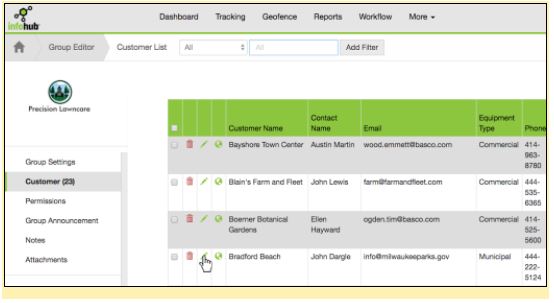
2. Select Job Sites from the Customer Detail Editor menu.
3. Choose a job site to view more details by selecting the pencil icon ![]() next to the name.
next to the name.
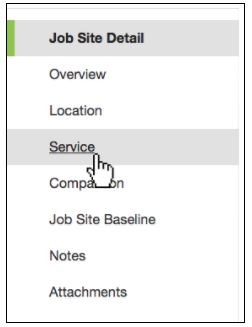
4. Within the Job Site Details, select Service from the left-hand menu.
5. On the services screen, select Add New Service to open the Services Editor popup.
6. Select the Service Name, Time Estimate, Bid Amount ($), Frequency (days), and Occurrence (#).
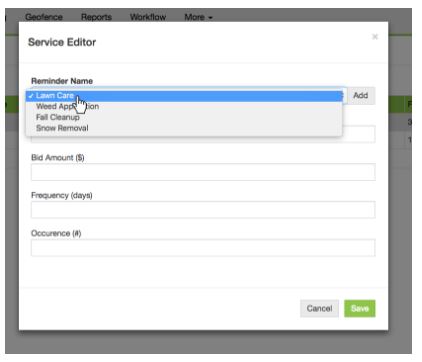
Note: Only Reminder Name is required. Use the job site Location and Comparison tools to define an accurate time estimate and bid amount.
If you have not added any service types (or do not see the service Reminder Name you want), you can add a new type by choosing Add ![]() and then entering a Job Site Type and Description in the next screen.
and then entering a Job Site Type and Description in the next screen.
7. Choose Save.
Setting Service Types Within Tools & Settings
If your business provides a preset group of services such as: Lawn Care, Gutter Cleaning, Stump Removal, Pressure Washing etc. You can define your services from within Tools & Settings. Because you know the services you offer and they don’t change much, configuring within Tools and Settings will save time later when adding your job sites.
Select the gear icon
 from the Utility Menu in the Navigation Bar.
from the Utility Menu in the Navigation Bar.Select Tools & Settings.
On the configurations page, select Create Job Sites and Status from the Job Site Tools.
In the Job Site Type Editor, you will a list of job site types. If you have not created any yet, this page will be blank.
- Select Add New Type in the top-right corner of the page.
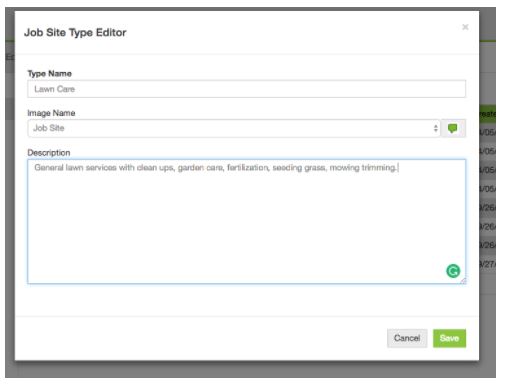
6. Enter a Type Name, and Description for this type.
7. Choose Save ![]() to add this service type and close the popup window.
to add this service type and close the popup window.
You will see the newly added type in the list with the option to Edit ![]() or Delete
or Delete![]() Continue to add Job Site Types for your business.
Continue to add Job Site Types for your business.
Tip: When you add your service types through InfoHub settings these will be available to you immediately when adding services for your Job Sites within the Service Name dropdown.
Next Steps:
- Notes and Attachments for Job Sites
- Follow along for how to create a proposal template or send a proposal to a customer.